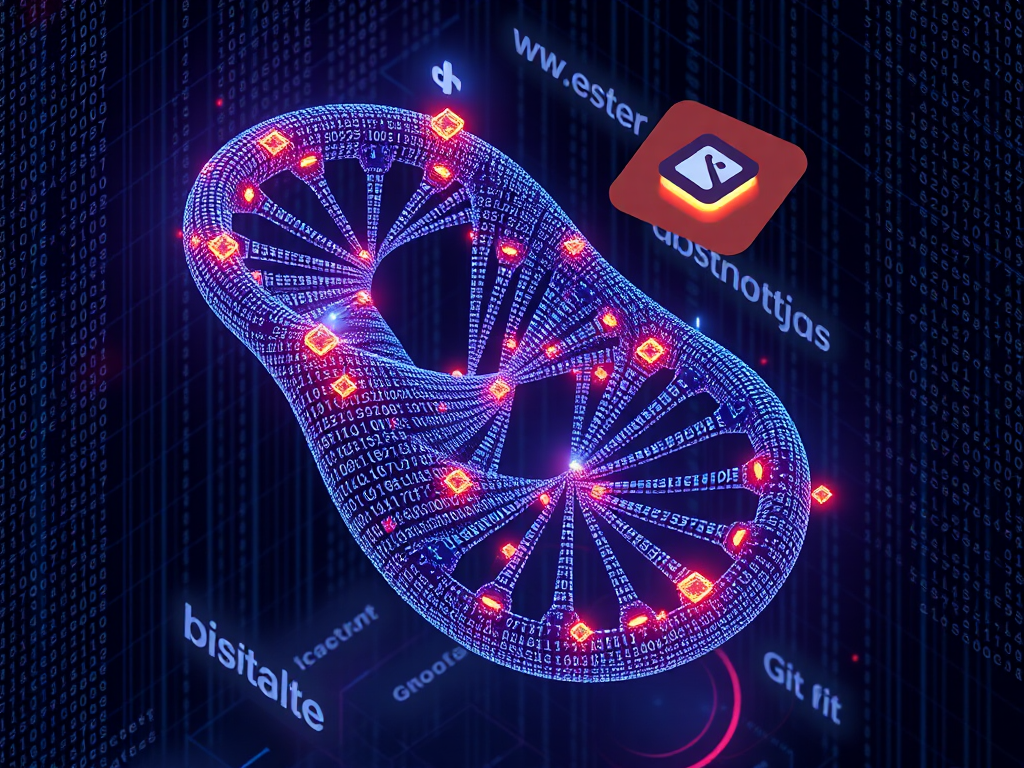Introduction
Hey, dear Python enthusiasts! Today we're going to talk about an important topic in Python programming - version control. Have you ever encountered situations where your code becomes messy as you write, you're not sure which version is the latest, or you accidentally deleted an important feature and can't find it back? Don't worry, these are all common issues, and version control systems were born to solve these troubles. Today, we'll delve into how to apply version control in Python projects, making your code management effortless and smooth.
Version Control Concepts
First, let's understand what version control is. Simply put, version control is a system that records changes in file content, making it easy to view history, roll back versions, collaborate on development, and more. Imagine it's like taking a series of "snapshots" of your code, allowing you to go back to any point in time to view the code state then. Isn't that amazing?
In Python development, the most commonly used version control system is Git. Git is not only powerful but also widely used, becoming an almost essential skill for developers. I remember when I first started using Git, I was also confused, but gradually I fell in love with its convenience and power. I believe you'll have the same experience!
Installation and Configuration
To start using Git for version control, you first need to install Git. The installation method varies slightly for different operating systems, but they're all simple.
For Windows users, you can download the installer from the Git official website. Mac users can install through Homebrew:
brew install git
Linux users can use package managers, for example, on Ubuntu you can install like this:
sudo apt-get install git
After installation, don't forget to set your username and email, so Git can identify your identity:
git config --global user.name "Your Name"
git config --global user.email "[email protected]"
Basic Operations
Alright, now that we've installed Git, let's look at some basic Git operations.
- Initialize repository:
In your Python project directory, run the following command to create a new Git repository:
git init
- Add files:
Suppose you have a Python file hello.py, you can add it to Git's staging area like this:
git add hello.py
- Commit changes:
After adding files, we need to commit these changes:
git commit -m "Initial commit: Add hello.py"
The -m parameter here is followed by the commit message, used to describe what this commit did.
- Check status:
You can use the following command to check the current status of the repository at any time:
git status
- View history:
Want to see what modifications have been made before? Try this:
git log
These basic operations may seem simple, but they form the foundation of daily version control. I remember when I first started using Git, I often forgot to commit, resulting in a messy working directory. Now, these operations have become muscle memory for me, habitually committing after completing each small feature, which has made things much more convenient.
Branch Management
One of Git's great features is its powerful branch management functionality. Branches are like parallel universes, you can develop different features on different branches simultaneously without affecting each other.
Create a new branch:
git branch new-feature
Switch to the new branch:
git checkout new-feature
Or, you can create and switch to a new branch with one command:
git checkout -b new-feature
After working on the new branch, you can merge it back to the main branch:
git checkout main
git merge new-feature
Branch management might be the most powerful but also the most confusing feature in Git. I suggest you practice a lot, and you'll gradually discover its magic. For example, you can use one branch to develop new features and another branch to fix bugs, without interference, greatly improving development efficiency.
Remote Collaboration
Git can not only be used locally but also for team collaboration through remote repositories. GitHub is one of the most popular Git remote repository platforms.
Add a remote repository:
git remote add origin https://github.com/yourusername/your-repo-name.git
Push to remote repository:
git push -u origin main
Pull updates from remote repository:
git pull origin main
Through remote collaboration, you can work with developers from all over the world on the same codebase. Think about it, your code might be used and improved by someone on the other side of the earth, isn't that cool?
Python-Specific Issues
There are some specific considerations when using Git in Python projects:
- .gitignore file:
Python projects usually generate some files that don't need version control, such as .pyc files, virtual environment directories, etc. We can create a .gitignore file to tell Git to ignore these files:
__pycache__/
*.pyc
venv/
.env
- Dependency management:
For Python projects, we usually use a requirements.txt file to manage dependencies. You can generate this file like this:
pip freeze > requirements.txt
Then add this file to the Git repository:
git add requirements.txt
git commit -m "Add requirements.txt"
This way, other developers can easily recreate your development environment.
- Virtual environment:
Remember, the virtual environment (venv) directory should not be added to the Git repository. Each developer should create their own virtual environment locally.
Advanced Techniques
After mastering the basics, let's look at some advanced techniques:
- Interactive adding:
Want to control more finely which changes to add? Try this:
git add -i
- Modify the last commit:
If you just committed and suddenly realized you forgot to add a small change, you can use:
git commit --amend
- Undo changes:
If you want to discard changes in the working directory, you can use:
git checkout -- filename
- View changes of a specific commit:
Want to see exactly what a certain commit changed? Try:
git show <commit-hash>
These advanced techniques may not be used every day, but they can be very useful in specific situations. I often use git commit --amend to correct the last commit, saving the trouble of creating a new commit.
Best Practices
There are some best practices worth following when using Git for version control:
-
Commit frequently: Don't wait until you complete a large chunk of functionality to commit, but commit once you complete a small logical unit.
-
Write good commit messages: Commit messages should clearly describe what this commit did. A good format is: a short summary in one line, then a blank line, followed by a detailed description.
-
Use branches: Always create new branches for new features or experimental changes.
-
Sync regularly: If you're working in a team, pull updates from the remote repository frequently to avoid conflicts.
-
Use Pull Requests: Before merging your changes into the main branch, create a Pull Request to let others review your code.
-
Keep .gitignore updated: As the project evolves, new file types that don't need version control may be produced, remember to update .gitignore in time.
Following these best practices will make your Git workflow much smoother. I remember once, because I didn't sync with the remote repository in time, I ended up spending half a day resolving merge conflicts. Since then, I've developed the habit of pulling first thing every morning.
Common Issues
You may encounter some common issues in the process of using Git. Let's see how to solve them:
- Merge conflicts:
When two branches modify the same part of the same file, a merge conflict will occur. Git will mark the conflicting parts in the file:
<<<<<<< HEAD
Your changes
=======
Changes from another branch
>>>>>>> branch-name
You need to manually edit the file, decide which changes to keep, and then commit again.
- Undo a commit:
If you want to undo the last commit, you can use:
git reset HEAD~1
This will keep your changes but undo the commit.
- Recover lost commits:
If you accidentally deleted a branch or force pushed to overwrite the remote branch, you can use git reflog to recover lost commits:
git reflog
git checkout -b recovery-branch <commit-hash>
- Large file issues:
Git is not suitable for managing large files. If you need version control for large files, consider using Git LFS (Large File Storage).
Don't panic when you encounter these issues, they can all be resolved. I once accidentally deleted an important branch, fortunately, I recovered all the work through git reflog. This experience made me deeply realize the power and reliability of Git.
Tool Integration
Git can integrate with many development tools and environments to make your workflow smoother:
- IDE integration:
Most modern IDEs have built-in Git support. For example, PyCharm, VS Code, etc., all have excellent Git integration, allowing you to perform most Git operations directly in the IDE.
- Git GUI clients:
If you don't like the command line, you can try some graphical Git clients, such as Sourcetree, GitKraken, etc. These tools allow you to manage your Git repository in a visual way.
- CI/CD integration:
Git can integrate well with continuous integration/continuous deployment (CI/CD) tools. For example, you can set up GitHub Actions to automatically run tests or deploy every time you push to a specific branch.
- Code Review tools:
Features like GitHub's Pull Request are great code review tools. You can view code differences, add comments, discuss improvement plans, etc. in PRs.
- Project management tools:
Many project management tools like JIRA, Trello, etc. can integrate with Git, allowing you to link code changes with task management.
These tools and integrations can greatly improve your development efficiency. I personally really like using VS Code's Git integration, which allows me to easily manage versions while writing code. You can try different tools to find the workflow that suits you best.
Security Considerations
Security is also an important factor to consider when using Git for version control:
- Sensitive information:
Never commit passwords, API keys, or other sensitive information directly to the Git repository. If you accidentally committed them, immediately change this sensitive information and use tools like git filter-branch or BFG Repo-Cleaner to completely remove this information from Git history.
- Signed commits:
You can use GPG keys to sign your commits, which can verify that the commits indeed came from you:
git config --global user.signingkey <your-gpg-key-id>
git commit -S -m "Signed commit message"
- Two-factor authentication:
Enabling two-factor authentication on remote repository platforms like GitHub can greatly increase account security.
- Permission management:
If you work in a team, pay attention to setting appropriate access permissions for the repository, don't give write permissions to people who don't need them.
- Regular backups:
Although Git itself is a backup mechanism, it's also a good habit to regularly back up the entire repository to other places.
Security is often an overlooked aspect until problems arise. I once accidentally committed a database password to a public repository, luckily I discovered it quickly, immediately changed the password and cleaned up the Git history. Since then, I've developed the habit of using environment variables to store sensitive information.
Advanced Topics
If you're already familiar with the basic use of Git, you might be interested in some advanced topics:
- Rebase:
Rebase is a technique that can make your commit history neater:
git checkout feature-branch
git rebase main
This will move the base of your feature-branch to the latest commit of the main branch.
- Cherry-pick:
Cherry-pick allows you to selectively apply a commit from one branch:
git cherry-pick <commit-hash>
- Submodules:
If your project depends on other Git repositories, you can use submodules to manage these dependencies:
git submodule add <repository-url> <path>
- Hooks:
Git hooks are scripts that automatically run when specific events occur. For example, you can set up a pre-commit hook to run tests before each commit:
#!/bin/sh
python -m pytest
- Reflog:
Git reflog records the history of your HEAD and branch references. This is very useful when recovering lost commits:
git reflog
These advanced topics may not be used every day, but they can be very useful in specific scenarios. I often use rebase to maintain a clean commit history, making code reviews easier.
Learning Resources
If you want to further improve your Git skills, here are some excellent learning resources:
-
Official documentation: Git's official documentation is very comprehensive and is the most authoritative learning resource.
-
Pro Git book: This free online book introduces various aspects of Git in a simple and profound way.
-
GitHub Learning Lab: An interactive learning platform provided by GitHub that allows you to learn Git through practice.
-
Atlassian Git Tutorial: Atlassian provides a series of high-quality Git tutorials covering various topics from basic to advanced.
-
Git-it: An interactive Git tutorial application where you learn Git by completing challenges.
-
Oh Shit, Git!?!: This fun website lists some common Git problems and solutions.
-
Git Game: A command-line based game where you learn Git by solving puzzles.
Remember, the best way to learn Git is through practice. Keep using Git in your projects, look up information when you encounter problems, and slowly you'll become a Git expert. It was through constant practice and referring to these resources that I gradually mastered various uses of Git.
Conclusion
Alright, dear Python programmers, our Git journey ends here. From basic concepts to advanced techniques, we've gained a comprehensive understanding of Git. Remember, Git is not just a tool, it's an indispensable part of modern software development. Mastering Git is like equipping your programming skills with a pair of wings, allowing you to soar more freely and confidently in the ocean of code.
In actual use, you may encounter many situations and problems that we haven't mentioned. Don't be afraid, this is an opportunity to learn and grow. With each problem you solve, you're one step closer to becoming a Git master.
Finally, I want to say that version control is not just about code. It's about collaboration, about trying new ideas without worrying about breaking existing work, about being able to look back at your progress and learn from it. So, embrace Git and let it become your capable assistant in your programming journey!
Do you have any insights or questions about using Git? Feel free to share your thoughts in the comments section. Let's explore and grow together in the world of version control!
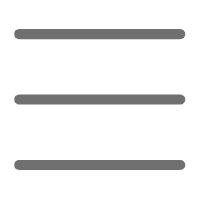

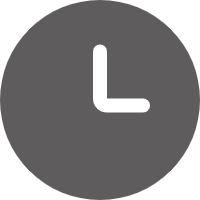
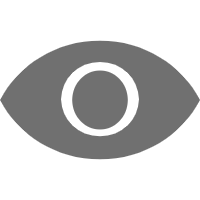
 Previous
Previous