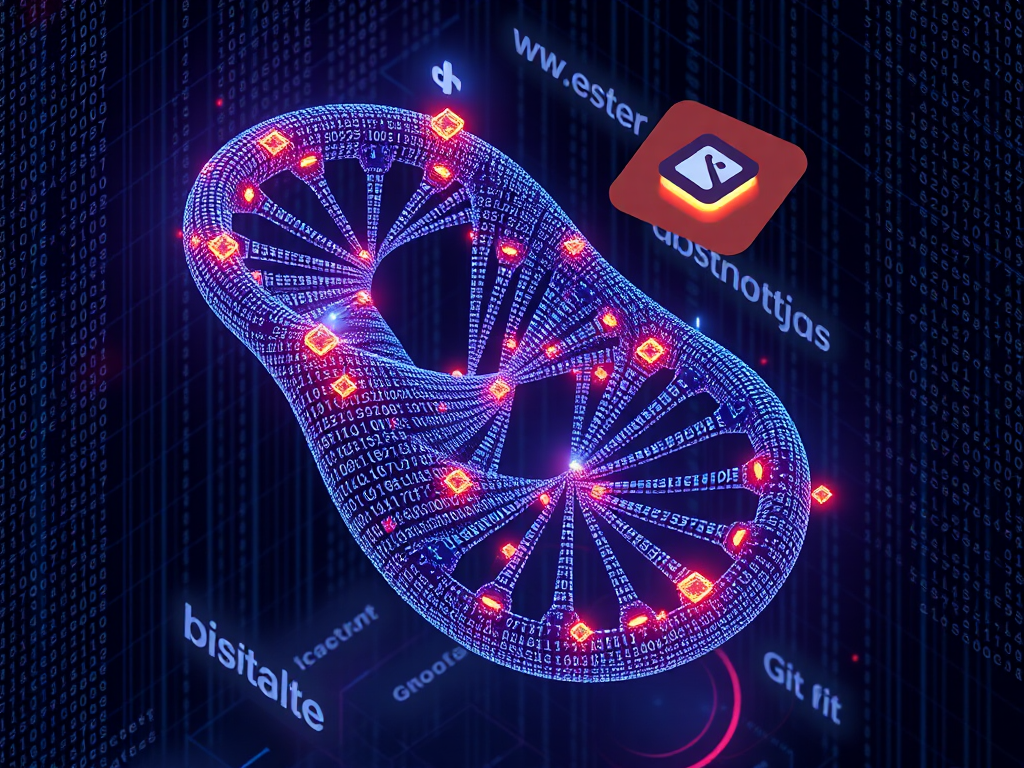Introduction
Have you ever encountered situations where cloning a Python project took forever only to find out you're downloading several GBs of data when you just wanted to look at the source code? Or in large company projects, where each pull takes a long time even though you're only responsible for developing a small module? If you've experienced similar issues, the Git sparse-checkout feature I'm introducing today will definitely help you.
Understanding
Let's start with a real case. A few days ago, while working on a machine learning project, I discovered that the project's training dataset was 50GB. Each code clone took a long time and consumed a lot of disk space. That's when I thought of Git's sparse-checkout feature.
What is sparse-checkout? Simply put, it's like putting "glasses" on Git, making it only see (checkout) the files and directories you want. This way, you can only retrieve the parts of the project you actually need when cloning and checking out, rather than downloading everything.
I think the best way to understand sparse-checkout is through a specific example. Suppose we have a Python project structure like this:
myproject/
├── src/
│ ├── main.py
│ └── utils.py
├── tests/
│ ├── test_main.py
│ └── test_utils.py
├── data/
│ └── large_dataset.zip (50GB training data)
└── docs/
└── README.md
If you only want to view and modify the source code, there's no need to download that 50GB training data, right? This is where sparse-checkout comes in handy.
Practice
Let me share how to use sparse-checkout in real projects. Trust me, once you master this technique, you'll find it incredibly useful.
First, we need to enable the sparse-checkout feature. The process is actually quite simple, just three steps:
git clone --depth 1 origin myproject
cd myproject
git config core.sparseCheckout true
Here I used the --depth 1 parameter, which means only cloning the latest version. This is also a practical optimization technique in large projects.
Next, we need to tell Git exactly which files to check out. This requires creating a special configuration file:
echo "src/" > .git/info/sparse-checkout
git read-tree -m HEAD
That's it! Now your working directory only has the src directory, and that huge dataset won't be downloaded at all.
In my experience, I've found sparse-checkout to be particularly flexible. For example, if you later need to check the documentation, you just need to add a line "docs/" to the .git/info/sparse-checkout file. This ability to adjust on the fly allows me to maintain optimal working conditions at different development stages.
Advanced Usage
At this point, I think it's necessary to share some advanced usage. sparse-checkout supports many powerful pattern matching syntaxes, which are all very useful in real projects.
For example, you can configure the .git/info/sparse-checkout file like this:
src/*
!src/deprecated/*
tests/test_main.py
This configuration means: - Check out all files under the src directory - But exclude the src/deprecated directory - Only check out the test_main.py file in the tests directory
In a large Python project I participated in, the team used this method to optimize the development process. Each developer only checks out the modules they're responsible for, which not only saves storage space but more importantly greatly improves work efficiency.
Optimization
Speaking of efficiency, I think it's necessary to share some optimization tips summarized from practice.
First is clone speed optimization. Besides the --depth 1 parameter mentioned earlier, we can also use the --filter=blob:none parameter:
git clone --depth 1 --filter=blob:none origin myproject
This parameter tells Git not to download any file content during cloning, but to download on demand when actually needed. In my tests, this parameter can improve cloning speed by 5-10 times.
Second is workflow optimization. I suggest creating several preset sparse-checkout configuration files in the project, such as:
src/
tests/
docs/README.md
src/
Then write a simple script to switch between these configurations:
import shutil
import subprocess
def switch_config(config_name):
shutil.copy(f"configs/{config_name}", ".git/info/sparse-checkout")
subprocess.run(["git", "read-tree", "-m", "HEAD"])
This way team members can quickly switch between different work modes as needed.
Notes
During my use of sparse-checkout, I've encountered some pitfalls that I'd like to specifically point out:
-
The format of the configuration file is important. Each path pattern must occupy a separate line, and pay attention to the use of path separators.
-
After modifying the configuration, you must execute the git read-tree -m HEAD command, otherwise the changes won't take effect.
-
If you find that some necessary files haven't been checked out, you can temporarily disable sparse-checkout:
git sparse-checkout disable
git read-tree -m HEAD
Future Outlook
As projects continue to grow in scale, I believe sparse-checkout will become increasingly important. Its value will become even more apparent, especially in microservice architectures and machine learning projects.
Have you encountered similar problems in your projects? How did you solve them? Feel free to share your experiences in the comments. If this article has helped you, please share it with colleagues and friends who might need it.
Finally, let's end today's sharing with a small exercise. Try configuring sparse-checkout in your current project and see if you can optimize your workflow. Remember, the value of tools lies in their use - only through actual practice can you experience their power.
Summary
Today we discussed in detail the usage methods and optimization techniques of Git sparse-checkout. From basic concepts to practical applications, from simple configuration to advanced usage, I believe you now have a comprehensive understanding of this powerful feature.
Remember, sparse-checkout is not just a tool for saving space; it's a powerful tool for improving development efficiency. Using this feature appropriately in large projects can make your development work more efficient and enjoyable.
If you want to continue learning Git's advanced features, I suggest looking into Git's partial clone functionality, which works even better when used in combination with sparse-checkout. But we'll leave that topic for next time.
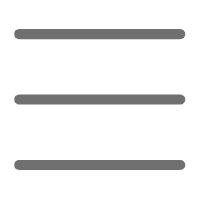

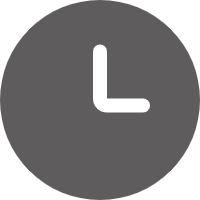
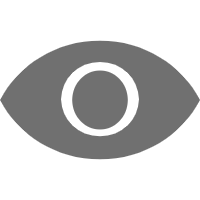
 Previous
Previous