Hello, Python programming enthusiasts! Today we're going to talk about the fascinating and practical topic of Python GUI development. As a Python blogger who loves to share, I want to share with you my insights from my journey in GUI development. Are you ready? Let's begin!
First Encounter with GUI
Do you remember how you felt when you first encountered a graphical user interface (GUI)? For me, it was like discovering a new world! The transition from command-line black windows to rich, colorful visual interfaces made programming more fun and intuitive.
But have you ever wondered: why do we need GUIs? What problems do GUIs actually solve?
Imagine if you developed an awesome data analysis tool, but it could only be used through the command line. Your average user friends might be scared away by those complex command-line parameters. With a GUI, they can easily use your tool just by clicking buttons and dragging sliders. Isn't that cool?
Python GUI Library Showdown
When it comes to Python GUI development, you might think of many options: Tkinter, PyQt, wxPython, Kivy... They each have their own characteristics, like a "gathering of heroes" in the programming world. So, how do we choose?
Let's do a simple comparison:
- Tkinter: Python's built-in GUI library, simple and easy to learn, suitable for beginners and small projects.
- PyQt: Powerful functionality, beautiful interfaces, suitable for developing large professional applications.
- wxPython: Good cross-platform compatibility, close to native interface style.
- Kivy: Focuses on cross-platform and mobile application development.
Which one do you think suits you best? My suggestion is: start with Tkinter to grasp the basic concepts of GUI programming, then choose other libraries based on project requirements.
Tkinter: The Best Choice for Beginners
Since we mentioned Tkinter, let's get hands-on! Take a look at how to create a simple GUI application:
import tkinter as tk
def on_button_click():
print("Hello, GUI world!")
root = tk.Tk()
root.title("My First GUI Application")
button = tk.Button(root, text="Click Me", command=on_button_click)
button.pack()
root.mainloop()
Looks simple, right? But behind these few lines of code lie the core concepts of GUI programming:
- Create the main window
- Add widgets (in this case, a button)
- Define event handling functions
- Enter the main event loop
Did you notice the on_button_click function? This is where the charm of event-driven programming lies. Each user click triggers this function, making your application interactive.
PyQt: Crafting Professional-grade Applications
If you want to develop more complex and visually appealing applications, PyQt is definitely a good choice. Let's see how to create an application with a menu using PyQt:
from PyQt5.QtWidgets import QApplication, QMainWindow, QAction, QMenu
import sys
class MainWindow(QMainWindow):
def __init__(self):
super().__init__()
self.setWindowTitle("PyQt Menu Example")
# Create menu bar
menu_bar = self.menuBar()
# Create file menu
file_menu = menu_bar.addMenu("File")
# Create new action
new_action = QAction("New", self)
new_action.setShortcut("Ctrl+N")
new_action.triggered.connect(self.new_file)
file_menu.addAction(new_action)
# Create exit action
exit_action = QAction("Exit", self)
exit_action.setShortcut("Ctrl+Q")
exit_action.triggered.connect(self.close)
file_menu.addAction(exit_action)
def new_file(self):
print("Create new file")
if __name__ == "__main__":
app = QApplication(sys.argv)
window = MainWindow()
window.show()
sys.exit(app.exec_())
Doesn't it feel much more sophisticated now? The power of PyQt lies in its rich widgets and layout options, allowing you to create professional-grade application interfaces.
But note that PyQt's learning curve is steeper than Tkinter's. You need to understand concepts like signal and slot mechanisms, layout management, etc. Don't worry though, take it step by step, and you'll definitely master it!
Kivy: A Powerful Tool for Cross-platform Development
If you dream of developing an application that works on computers, phones, and tablets, then Kivy is definitely your best choice. Take a look at Kivy's Hello World:
from kivy.app import App
from kivy.uix.button import Button
class MyApp(App):
def build(self):
return Button(text='Hello Kivy World')
if __name__ == '__main__':
MyApp().run()
Looks concise, right? But don't be fooled by this simple example, Kivy's functionality is quite powerful. It not only supports common widgets but can also handle advanced features like multi-touch and gesture recognition.
A huge advantage of developing with Kivy is: you only need to write the code once, and it can run on different platforms. Imagine your application running on Windows, MacOS, Linux, Android, and iOS simultaneously, isn't that cool?
Data Visualization: Perfect Combination of Matplotlib and GUI
When it comes to GUI development, we can't ignore the important application scenario of data visualization. Python's Matplotlib library is famous in this aspect. So, how do we embed Matplotlib charts into GUI applications?
Let's look at an example of embedding a Matplotlib chart in a Tkinter window:
import tkinter as tk
from matplotlib.figure import Figure
from matplotlib.backends.backend_tkagg import FigureCanvasTkAgg
import numpy as np
root = tk.Tk()
root.title("Matplotlib in Tkinter")
fig = Figure(figsize=(5, 4), dpi=100)
ax = fig.add_subplot(111)
x = np.linspace(0, 2*np.pi, 200)
y = np.sin(x)
ax.plot(x, y)
canvas = FigureCanvasTkAgg(fig, master=root)
canvas.draw()
canvas.get_tk_widget().pack()
root.mainloop()
This example shows how to display a sine wave graph in a Tkinter window. Isn't it amazing? You can use this method to create various interactive data visualization applications, such as stock analysis tools, scientific computing software, etc.
Practical Project: Simple Calculator
After learning so much, let's do a practical project! Let's develop a simple calculator using Tkinter:
import tkinter as tk
class Calculator:
def __init__(self, master):
self.master = master
master.title("Simple Calculator")
# Create display box
self.display = tk.Entry(master, width=30, justify='right')
self.display.grid(row=0, column=0, columnspan=4, padx=5, pady=5)
# Create buttons
self.create_button('7', 1, 0)
self.create_button('8', 1, 1)
self.create_button('9', 1, 2)
self.create_button('/', 1, 3)
self.create_button('4', 2, 0)
self.create_button('5', 2, 1)
self.create_button('6', 2, 2)
self.create_button('*', 2, 3)
self.create_button('1', 3, 0)
self.create_button('2', 3, 1)
self.create_button('3', 3, 2)
self.create_button('-', 3, 3)
self.create_button('0', 4, 0)
self.create_button('.', 4, 1)
self.create_button('C', 4, 2)
self.create_button('+', 4, 3)
self.create_button('=', 5, 0, columnspan=4)
def create_button(self, text, row, column, columnspan=1):
button = tk.Button(self.master, text=text, command=lambda: self.click(text))
button.grid(row=row, column=column, columnspan=columnspan, padx=5, pady=5)
def click(self, key):
if key == '=':
try:
result = eval(self.display.get())
self.display.delete(0, tk.END)
self.display.insert(tk.END, str(result))
except:
self.display.delete(0, tk.END)
self.display.insert(tk.END, "Error")
elif key == 'C':
self.display.delete(0, tk.END)
else:
self.display.insert(tk.END, key)
root = tk.Tk()
my_calculator = Calculator(root)
root.mainloop()
Although this calculator is simple, it contains many important concepts of GUI programming: layout management, event handling, input and output, etc. You can add more features based on this, such as scientific calculations, unit conversions, etc.
Conclusion
Through this article, we've explored the world of Python GUI programming together. From Tkinter to PyQt, from Kivy to Matplotlib, we've seen the diversity and powerful functionality of GUI development.
Remember, GUI development is not just about coding, it's more about user experience. When designing interfaces, always think from the user's perspective: Is this button placed appropriately? Is this operation flow intuitive enough?
Finally, I want to say that GUI development is a process that requires constant practice and improvement. Don't be afraid of making mistakes, every failure is an opportunity for growth. Keep coding, keep learning!
So, what kind of GUI application are you planning to develop? Feel free to share your ideas and experiences in the comments!
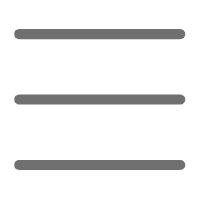

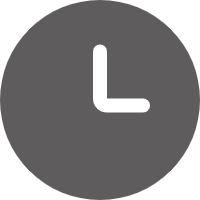
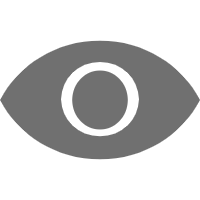
 Previous
Previous