Have you ever imagined creating an application with a beautiful interface and smooth interactions? Python GUI programming can help you easily realize this dream! Today, let's explore this magical world together.
Unveiling the Mystery
Before we start coding, let's understand what GUI (Graphical User Interface) is. GUI transforms boring command-line programs into beautiful graphical interfaces, allowing users to interact with programs through devices like mouse and touchscreen. Python has several GUI libraries to choose from, but the most popular ones are Tkinter, PyQt, wxPython, and Kivy.
You might ask, "Teacher, what are the differences between them?" Don't worry, I'll explain them one by one.
Tkinter: A Popular Choice
Tkinter is definitely the first choice for beginners in GUI programming! It's built into Python, requires no additional installation, and the code is concise and easy to understand. Although it has limited widget types and the interface design is somewhat basic, Tkinter is sufficient for small applications.
import tkinter as tk
root = tk.Tk()
label = tk.Label(root, text="Hello World!")
label.pack()
root.mainloop()
This code can create a simple window and display "Hello World!". Isn't it super simple?
PyQt: Powerful Functionality
If your application requirements are more complex, then you should use PyQt. PyQt has a rich variety of widgets, supports custom widgets, and has a powerful interface designer tool that can help you design high-end UIs. However, relatively speaking, PyQt's learning curve is also steeper.
import sys
from PyQt5.QtWidgets import QApplication, QLabel
app = QApplication(sys.argv)
label = QLabel("Hello World!")
label.show()
sys.exit(app.exec_())
This PyQt code has the same effect as Tkinter, but as you can see, the code looks more complex. Don't worry though, once you learn it, PyQt's powerful features will definitely make you love it!
wxPython: On Par with PyQt
wxPython and PyQt are evenly matched in functionality, both supporting cross-platform development with flexible and powerful interface design. The difference is that wxPython is written in C++, while PyQt is developed using C++ and the Qt framework. So if you're more familiar with C++, wxPython might be more suitable for you.
Kivy: Great for Multi-touch Interaction
Finally, let's introduce Kivy, a GUI library focused on multi-touch interaction. Whether on phones, tablets, or computers, applications developed with Kivy can provide a smooth experience. It also supports multiple programming languages and is the go-to choice for developing cross-platform applications.
from kivy.app import App
from kivy.uix.button import Button
class MyApp(App):
def build(self):
return Button(text="Hello World!")
MyApp().run()
See, even creating a simple button in Kivy is so concise and easy to understand.
First Steps
Alright, now that we've covered the theoretical knowledge, it's time to put it into practice. Let's start with Tkinter and explore the joy of GUI programming step by step.
Getting to Know Tkinter
To create a simple GUI program, first import the Tkinter module:
import tkinter as tk
Then, create a window as the root of the program:
root = tk.Tk()
You can set a title for the window:
root.title("My First GUI Program")
Adding Widgets
A bare window isn't very friendly. Let's add some widgets to it! For example, a label:
label = tk.Label(root, text="Hello World!")
label.pack()
The pack() method automatically selects a position and adjusts the size for the widget. You can also use the grid() method to manually specify the position of the widget in the grid.
label.grid(row=0, column=0)
Besides labels, Tkinter provides various widgets like buttons, entry boxes, listboxes, etc. You can flexibly combine and use them according to your needs. For example:
button = tk.Button(root, text="Click Me")
button.pack()
Feeling like this button is a bit "boring"? Don't worry, we can bind an event handling function to it:
def on_button_click():
print("You clicked the button!")
button = tk.Button(root, text="Click Me", command=on_button_click)
button.pack()
Window Loop
After creating all the widgets, we need to start the main loop of the window to keep it running:
root.mainloop()
Run this code, and you'll see a window with a "Hello World!" label and a "Click Me" button! When you click the button, the console will output the corresponding message.
Moving to the Next Level
Now that you've learned the basics of Tkinter, do you have a preliminary understanding of GUI programming? Now, let's broaden our horizons and start exploring the power of PyQt!
Installing PyQt
To use PyQt, we first need to install it. Enter in the command line:
pip install PyQt5
If you're using the Anaconda distribution, you need to execute:
conda install PyQt5
PyQt Windows and Widgets
After installation, we can start writing PyQt programs. Let's start by creating a window:
import sys
from PyQt5.QtWidgets import QApplication, QWidget
app = QApplication(sys.argv)
window = QWidget()
window.show()
sys.exit(app.exec_())
You see, PyQt's code is a bit more complex than Tkinter's. But don't worry, just follow me step by step!
Next, let's add some widgets to the window, such as labels and buttons:
import sys
from PyQt5.QtWidgets import QApplication, QWidget, QLabel, QPushButton
app = QApplication(sys.argv)
window = QWidget()
label = QLabel("Hello PyQt!")
button = QPushButton("Click Me")
layout = QVBoxLayout()
layout.addWidget(label)
layout.addWidget(button)
window.setLayout(layout)
window.show()
sys.exit(app.exec_())
This code creates a vertical layout containing a label and a button. Notice QVBoxLayout? PyQt provides various layout managers to help you arrange widgets flexibly.
Event Handling
Now, let's bind a click event handling function to the button:
def on_button_click():
print("PyQt button was clicked!")
button = QPushButton("Click Me")
button.clicked.connect(on_button_click)
PyQt's event handling mechanism is a bit different from Tkinter's. Through the connect() method, we connect the on_button_click function with the clicked signal of the button. This way, whenever the button is clicked, the function will be called.
Interface Design
Besides coding, PyQt also provides Qt Designer, a visual interface design tool that allows you to drag and drop widgets and preview interface effects. Using it can greatly improve development efficiency. Let me show you how it works:
from PyQt5 import uic
form, _ = uic.loadUiType('ui.ui')
class MyWindow(form, QMainWindow):
def __init__(self):
super().__init__()
self.setupUi(self)
self.button.clicked.connect(self.on_button_click)
def on_button_click(self):
print("Button from UI Designer was clicked!")
app = QApplication(sys.argv)
window = MyWindow()
window.show()
app.exec_()
Here we designed a simple UI interface ui.ui using Qt Designer, then loaded it through PyQt code and associated it with events. See how much simpler the code is?
Looking to the Future
If you've developed a strong interest in GUI programming, keep learning in depth! Whether using Tkinter, PyQt, or other libraries, you can create countless brilliant applications.
Here are a few suggestions for you:
- Practice more and try more, start with simple example programs and gradually improve your programming skills.
- Make good use of online resources; blogs, videos, and open-source projects will guide you.
- Pay attention to GUI design principles to make your application interface more user-friendly and beautiful.
- Maintain your enthusiasm for learning, there are still many areas worth exploring in Python GUI programming!
In short, the world of Python GUI programming is exciting, waiting for you to unlock more possibilities. As long as you persist in learning, one day you'll be able to develop software that amazes people. Keep going, I'm looking forward to your achievements!
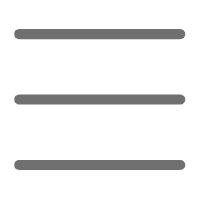

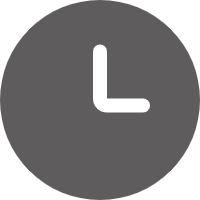
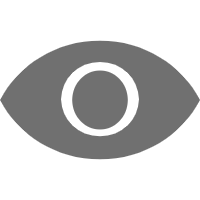
 Previous
Previous