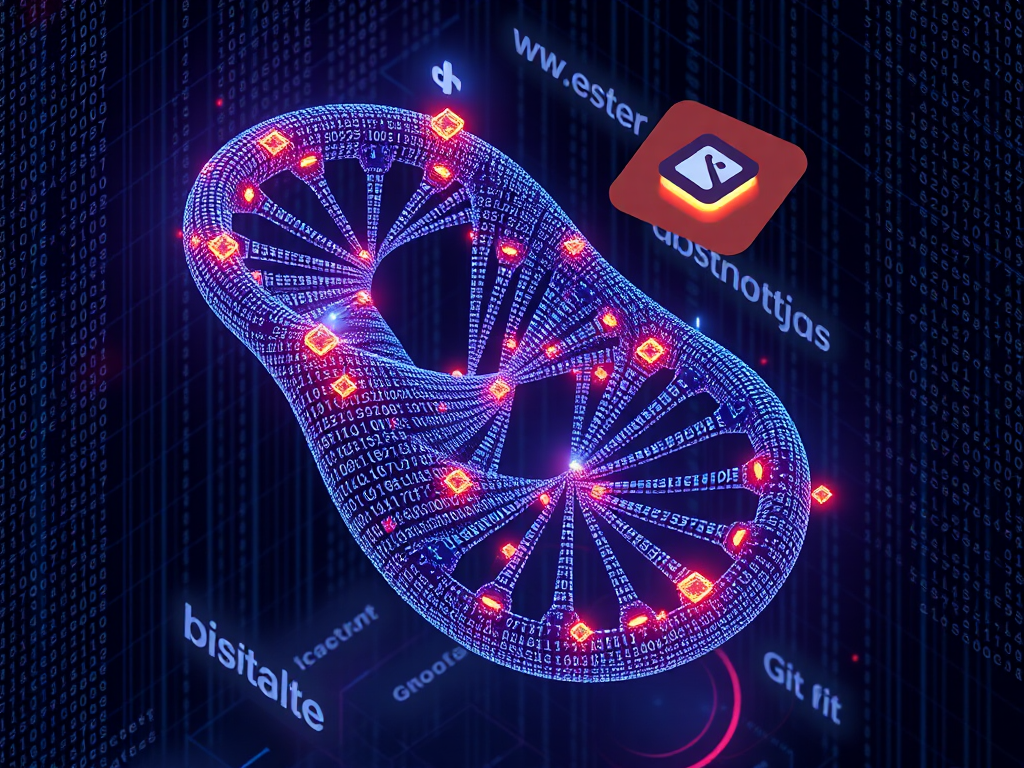Hello, Python enthusiasts! Today, let's talk about a super important but often overlooked topic in Python development - version control. Do you often find your code getting messy, not knowing which version is the latest? Or face code conflicts when collaborating with colleagues? Don't worry, today I'll guide you step by step to master the essence of Python version control, transforming you from a novice to a pro!
Why Use It
First, let's understand why we need version control. Imagine you're developing a complex Python project. Suddenly, one day you find a bug in a previously written feature but can't remember what caused it. With a version control system, you can easily revert to a previous version to find the issue. Convenient, right?
Moreover, if you're working with a team, version control is essential. It allows multiple people to work on different features simultaneously without interference. Once the features are developed, you can merge them seamlessly!
Which One to Choose
You've probably heard of various version control systems: Git, Mercurial, Subversion (SVN), etc. Which one should you choose?
I strongly recommend Git. Why? Because it's not only the most popular version control system right now, but it's also powerful and flexible. Almost all open-source projects use Git, and many big companies do too. Learning Git allows you to participate in various open-source projects easily and helps with job hunting.
However, if your team is already using another system like SVN, don't worry. Once you grasp Git's concepts, learning other version control systems becomes easy.
How to Use Git
Alright, since we've chosen Git, let's see how to use it!
Installation
First, of course, is installation. On Windows, you can download the installer from the Git website. Mac users can install it via Homebrew:
brew install git
Linux users can use the package manager:
sudo apt-get install git # Ubuntu/Debian
sudo yum install git # CentOS
After installation, open a terminal (or command prompt) and enter:
git --version
If you see the Git version number, the installation was successful.
Configuration
After installing Git, the first thing is to set your identity information. This is important because each Git commit uses this information:
git config --global user.name "Your Name"
git config --global user.email "Your Email"
Creating a Repository
Next, let's create a Git repository. Suppose you have a Python project called my_awesome_project:
cd /path/to/my_awesome_project
git init
This creates a .git folder in your project directory to store all version information.
Adding Files
Now, suppose you've written some Python code, like main.py. To add it to version control, you need to:
git add main.py
This command adds main.py to the staging area. To add all files, you can use:
git add .
Committing Changes
After adding files to the staging area, you can commit:
git commit -m "Initial commit: add main.py"
The message after -m describes the changes. A good commit message helps when reviewing history, so take it seriously!
Checking Status
Not sure about the current repository status? No problem, use this command:
git status
It shows which files have been modified, which files are untracked, etc.
Viewing History
Want to see the project's history? Try this:
git log
You'll see all commit records, including commit messages, authors, dates, etc.
Branch Management
One powerful feature of Git is branch management. You can create multiple branches to develop different features simultaneously without affecting each other.
Creating a Branch
Suppose you want to develop a new feature, you can create a new branch:
git branch new-feature
Switching Branches
After creating a branch, you need to switch to it:
git checkout new-feature
Or, you can create and switch to a new branch in one command:
git checkout -b new-feature
Merging Branches
When you finish developing on the new-feature branch and want to merge it back to the main branch (usually main or master), you can do:
git checkout main
git merge new-feature
Remote Repositories
So far, everything we've done is local. But in real work, you might need to collaborate with team members or back up code to the cloud. This requires remote repositories.
Adding a Remote Repository
Suppose you created a repository on GitHub, you can add a remote repository:
git remote add origin https://github.com/your-username/your-repo-name.git
Pushing to a Remote Repository
After adding a remote repository, you can push local changes to it:
git push -u origin main
The -u parameter sets the upstream branch, so you can just use git push without specifying a branch name in the future.
Pulling Updates from a Remote Repository
If there are updates in the remote repository, you can pull and merge them:
git pull origin main
Advanced Techniques
After mastering the basics, let's look at some advanced techniques:
Using .gitignore
Some files you might not want to include in version control, like compiled files, environment configuration files, etc. You can create a .gitignore file to ignore them:
__pycache__/
*.pyc
.env
Using git stash
Sometimes you might be developing a feature and suddenly need to switch branches to fix a bug. You can use git stash to temporarily save your changes:
git stash
After fixing the bug, use git stash pop to restore your work.
Using git rebase
git rebase can make your commit history cleaner. For example, you can use it to organize your local commits before pushing to a remote repository:
git rebase -i HEAD~3
This opens an interactive interface to reorder, merge, or delete the last 3 commits.
Common Issues
While using Git, you might encounter some issues. Don't worry, it's normal! Let's look at some common problems and their solutions:
1. What if the commit message is wrong?
If you just committed and haven't pushed to a remote repository, you can use this command to amend the last commit message:
git commit --amend
This opens an editor to modify the commit message.
2. What if you accidentally committed files you shouldn't have?
If you accidentally committed sensitive information (like passwords), you can use this command to remove the file from all commits:
git filter-branch --force --index-filter 'git rm --cached --ignore-unmatch path/to/file' --prune-empty --tag-name-filter cat -- --all
Note that this changes history, so if you've already pushed to a remote repository, you need to force push:
git push origin --force --all
Be careful with --force, as it might overwrite others' work.
3. How do you resolve merge conflicts?
Merge conflicts are common, especially in team collaborations. When Git can't automatically merge changes, it marks conflicts in files:
<<<<<<< HEAD
print("Hello, World!")
=======
print("Bonjour, le monde!")
>>>>>>> feature-branch
You need to manually edit the file, choose which part to keep, and delete the <<<<<<<, =======, and >>>>>>> markers. After editing, add the file and commit:
git add conflicted_file.py
git commit -m "Resolve merge conflict"
4. How do you roll back to a previous version?
If you want to go back to a previous version, you can use git reset:
git reset --hard commit_hash
Note that this will lose all changes after that commit. If you just want to create a new commit to undo previous changes, you can use git revert:
git revert commit_hash
5. What if you named a branch incorrectly?
If you created a branch but named it wrong, you can rename it:
git branch -m old_name new_name
If it's the current branch, just use:
git branch -m new_name
Best Practices
When using Git for Python development, some best practices can make your workflow smoother:
-
Commit Frequently: Make small, frequent commits, each representing a logically complete change. This allows better tracking of project progress and easier rollback if needed.
-
Write Good Commit Messages: A good commit message should succinctly describe the changes, like "Add user login feature" or "Fix homepage loading issue."
-
Use Branches for New Features: Create a new branch for each new feature or bug fix. This keeps the main branch stable and facilitates code review.
-
Update from Main Branch Regularly: If you're working on a feature branch for a long time, remember to merge the latest changes from the main branch to avoid large merge conflicts later.
-
Use Pull Requests: If you're using platforms like GitHub, try to use Pull Requests for code reviews and discussions before merging into the main branch.
-
Keep .gitignore Updated: As your project evolves, new file types might need to be ignored. Update your .gitignore file accordingly.
-
Use Semantic Versioning: When releasing your Python package, use semantic versioning (like 1.2.3) to clearly express differences between versions.
-
Tag Important Milestones: Use
git tagto tag important versions, making it easier to return to specific versions. -
Use Git Hooks: Git hooks can automatically run scripts at specific actions. For example, set a pre-commit hook to run tests before every commit.
-
Learn Git Tools: Familiarize yourself with Git tools like GitKraken or SourceTree to better understand and manage your Git repository.
Remember, these are suggestions, not rules. As you become more familiar with Git, you'll develop a workflow that suits you and your team.
Advanced Tools
Besides basic Git commands, some powerful tools can help you use Git more efficiently:
1. Git GUI Tools
While the command line is powerful, sometimes using a graphical interface is more intuitive. Popular Git GUI tools include:
- GitKraken: A cross-platform Git client with a beautiful interface and powerful features.
- SourceTree: A free Git client from Atlassian, available for Windows and Mac.
- GitHub Desktop: The official GitHub client, friendly for GitHub users.
2. Git Integrated Development Environment (IDE) Plugins
Many Python IDEs have Git integration plugins, allowing you to perform Git operations directly in the IDE:
- PyCharm: Comes with powerful Git integration features.
- VS Code: Has excellent Git plugins, like GitLens.
3. Git Command Line Enhancement Tools
- oh-my-zsh: If you use zsh, oh-my-zsh provides many Git-related aliases and prompts.
- bash-git-prompt: Provides richer Git prompts for bash users.
4. Git Workflow Tools
- git-flow: A collection of scripts implementing a high-level branching model to help manage complex projects.
- GitHub Flow: A simple, feature branch-based workflow recommended by GitHub.
5. Git Hooks
Git hooks are scripts that automatically run at specific Git actions. You can use them to:
- Run tests before commits
- Check code style
- Automate deployments, etc.
For example, you can create a pre-commit hook to run Python's linter before each commit:
#!/bin/sh
python -m pylint **/*.py
if [ $? -ne 0 ]; then
echo "Pylint found issues, please fix them before committing"
exit 1
fi
Remember to add execute permission to the hook script:
chmod +x .git/hooks/pre-commit
Practical Example
Let's apply these Git skills in a practical Python project. Suppose we're developing a simple to-do list app.
1. Initialize the Project
First, create the project directory and initialize a Git repository:
mkdir todo_app
cd todo_app
git init
2. Create Basic Files
Create a simple app.py file:
class TodoList:
def __init__(self):
self.items = []
def add_item(self, item):
self.items.append(item)
def list_items(self):
for i, item in enumerate(self.items, 1):
print(f"{i}. {item}")
def main():
todo_list = TodoList()
todo_list.add_item("Learn Git")
todo_list.add_item("Learn Python")
todo_list.list_items()
if __name__ == "__main__":
main()
Now, add and commit this file:
git add app.py
git commit -m "Initial commit: create basic TodoList class"
3. Create a New Feature Branch
Suppose we want to add a delete item feature. Create a new branch:
git checkout -b feature/delete-item
In this branch, modify app.py:
class TodoList:
# ... previous code ...
def delete_item(self, index):
if 1 <= index <= len(self.items):
del self.items[index - 1]
print(f"Deleted item {index}")
else:
print("Invalid index")
def main():
todo_list = TodoList()
todo_list.add_item("Learn Git")
todo_list.add_item("Learn Python")
todo_list.list_items()
todo_list.delete_item(1)
todo_list.list_items()
if __name__ == "__main__":
main()
Add and commit these changes:
git add app.py
git commit -m "Add delete item feature"
4. Merge the New Feature
Satisfied with the new feature, merge it back into the main branch:
git checkout main
git merge feature/delete-item
If there are no conflicts, Git will automatically complete the merge.
5. Create a Tag
Suppose this is our first official version, you can create a tag:
git tag -a v1.0 -m "First official release"
6. Push to Remote Repository
Suppose you created a repository on GitHub, you can push your code:
git remote add origin https://github.com/your-username/todo_app.git
git push -u origin main
git push --tags
That's a simple Git workflow. As the project grows, you might encounter more complex situations, like resolving merge conflicts, conducting code reviews, etc. But as long as you grasp the basic concepts and operations, you can handle most situations.
Conclusion
Today, we've covered a lot about using Git in Python development. From basic concepts and operations to advanced techniques and best practices, to practical project examples, I believe you now have a deep understanding of how to use Git in Python projects.
Remember, mastering Git takes time and practice. Don't be afraid to make mistakes, as Git always gives you a chance to correct them. As you gain experience, you'll find that Git is not just a version control tool; it helps you organize your thoughts, manage projects, and even improve code quality.
Finally, I want to say that version control is not just about code. It's about collaboration, about the evolution history of a project, and about your growth as a developer. Each commit is a testament to your problem-solving, and each branch is an attempt to explore new ideas. So, make good use of Git, and let it be your trusty companion on your programming journey!
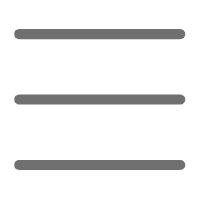

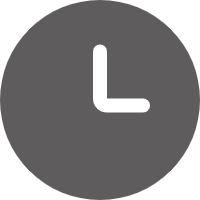
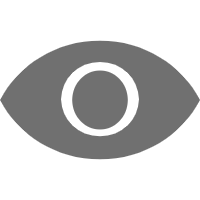
 Previous
Previous