Have you ever encountered a situation where the Python program you worked hard to write runs perfectly on your computer, but encounters problems on someone else's machine? Or you want to deploy your application to a server, only to find that environment configuration is a huge challenge? If you have these troubles, then the Docker containerization technology I'm going to introduce today is definitely your savior.
First Encounter
First, let's understand what Docker is. Docker is an open-source application container engine that allows developers to package their applications and dependencies into a portable container, which can then be published to any popular Linux or Windows operating system machine. Simply put, it's like a lightweight virtual machine, but more flexible and efficient than virtual machines.
So, what are the benefits of Docker for us Python developers? Let me list a few points:
- Environment consistency: Your application runs in the same environment whether in development, testing, or production.
- Rapid deployment: With just a few commands, you can run your application on any machine that supports Docker.
- Version control: You can easily manage different versions of your application.
- Isolation: Each container is independent and doesn't affect others.
Sounds great, right? Well, let's start our Docker journey!
Getting Started
To start using Docker, we first need to create a Dockerfile. A Dockerfile is a text file that contains a series of instructions that Docker can read to build an image.
Let's look at a simple Dockerfile example:
FROM python:3.8-slim-buster
WORKDIR /app
COPY . /app
RUN pip install --no-cache-dir -r requirements.txt
EXPOSE 80
ENV NAME World
CMD ["python", "app.py"]
This Dockerfile does the following:
- Uses Python 3.8 as the base image
- Sets the working directory
- Copies the application code into the container
- Installs dependencies
- Exposes a port
- Sets an environment variable
- Specifies the startup command
Do you find this Dockerfile difficult to understand? Actually, each line is quite intuitive, as if telling Docker: "Hey, help me prepare a Python environment, put my code in, install the dependencies, and then run my program."
Diving Deeper
Now that we have a Dockerfile, the next step is to build the image and run the container. But before that, I want to talk about dependency management.
In Python projects, we usually use a requirements.txt file to manage dependencies. This practice still applies in the Docker environment. You can use it like this in your Dockerfile:
COPY requirements.txt .
RUN pip install --no-cache-dir -r requirements.txt
These two lines of code will copy the requirements.txt file into the container and then use pip to install all listed dependencies.
Speaking of this, you might ask, "Why use the --no-cache-dir option?" Good question! This option prevents pip from caching downloaded packages, thus reducing the size of the final image. In Docker, each RUN instruction creates a new layer, so we want to minimize the size of each layer as much as possible.
Next, let's see how to build and run our Docker image:
docker build -t my-python-app .
docker run -p 4000:80 my-python-app
The first command builds an image named "my-python-app" based on the Dockerfile in the current directory. The second command starts a container and maps port 80 of the container to port 4000 of the host.
Isn't it simple? With just these two commands, you can run your Python application on any machine with Docker installed!
Advanced
So far, we've been discussing single container situations. But in actual development, our application might need multiple services working together. For example, you might need a database service, a cache service, plus your Python application service. This is where Docker Compose comes in handy.
Docker Compose allows you to define and run multi-container Docker applications using YAML files. Let's look at an example:
version: '3'
services:
web:
build: .
ports:
- "5000:5000"
redis:
image: "redis:alpine"
This docker-compose.yml file defines two services: a web service (built using the Dockerfile in the current directory) and a redis service (using the official redis image).
With Docker Compose, you only need to run one command to start all services:
docker-compose up
Doesn't it feel like Docker makes everything so simple? But wait, we haven't discussed debugging and optimization yet!
Fine-tuning
Debugging Python applications in Docker containers can be challenging, but don't worry, we have ways to solve it. A common method is to use the docker exec command to enter a running container:
docker exec -it <container_id> /bin/bash
This command will give you a bash shell inside the container, where you can run Python debugging tools like pdb.
Speaking of optimization, there are two techniques I find particularly useful:
- Multi-stage builds: This can help you significantly reduce the size of the final image.
- Using alpine base images: Alpine is a very small Linux distribution, using it can greatly reduce the size of your Docker image.
Let's look at an example of a multi-stage build:
FROM python:3.8 AS builder
WORKDIR /app
COPY . .
RUN pip install --user -r requirements.txt
FROM python:3.8-slim
WORKDIR /app
COPY --from=builder /root/.local /root/.local
COPY . .
ENV PATH=/root/.local/bin:$PATH
CMD ["python", "app.py"]
This Dockerfile uses two stages: one for installing dependencies, and another for running the application. This way, the final image won't include build tools and temporary files, greatly reducing its size.
Summary
We've learned a lot today: from basic Dockerfile writing, to using Docker Compose to manage multi-container applications, to debugging and optimization techniques. Docker indeed brings a lot of convenience to Python development, but it also introduces some new concepts and tools to learn.
You might ask, "Is learning Docker worth it?" My answer is: Absolutely! With the popularity of microservice architecture and cloud-native applications, Docker has become an indispensable part of modern software development. Mastering Docker not only makes your development process smoother but also makes your applications easier to deploy and scale.
So, are you ready to start your Docker journey? Remember, like learning any new technology, practice makes perfect. Try more, practice more, and you'll find that Docker is not difficult to master and will bring great convenience to your Python development.
Finally, I'd like to hear your thoughts. What challenges have you encountered when using Docker? Do you have any unique usage tips? Feel free to share your experiences and insights in the comments section. Let's learn and grow together!
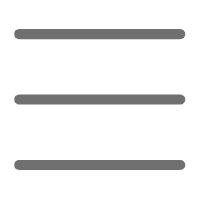

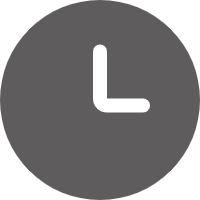
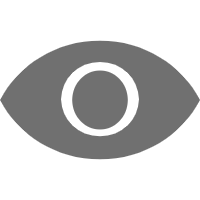
 Previous
Previous